Subscribe via Slack
TiDB Cloud provides you with an easy way to subscribe to alert notifications via Slack, email, and Zoom. This document describes how to subscribe to alert notifications via Slack.
The following screenshot shows two example alerts.
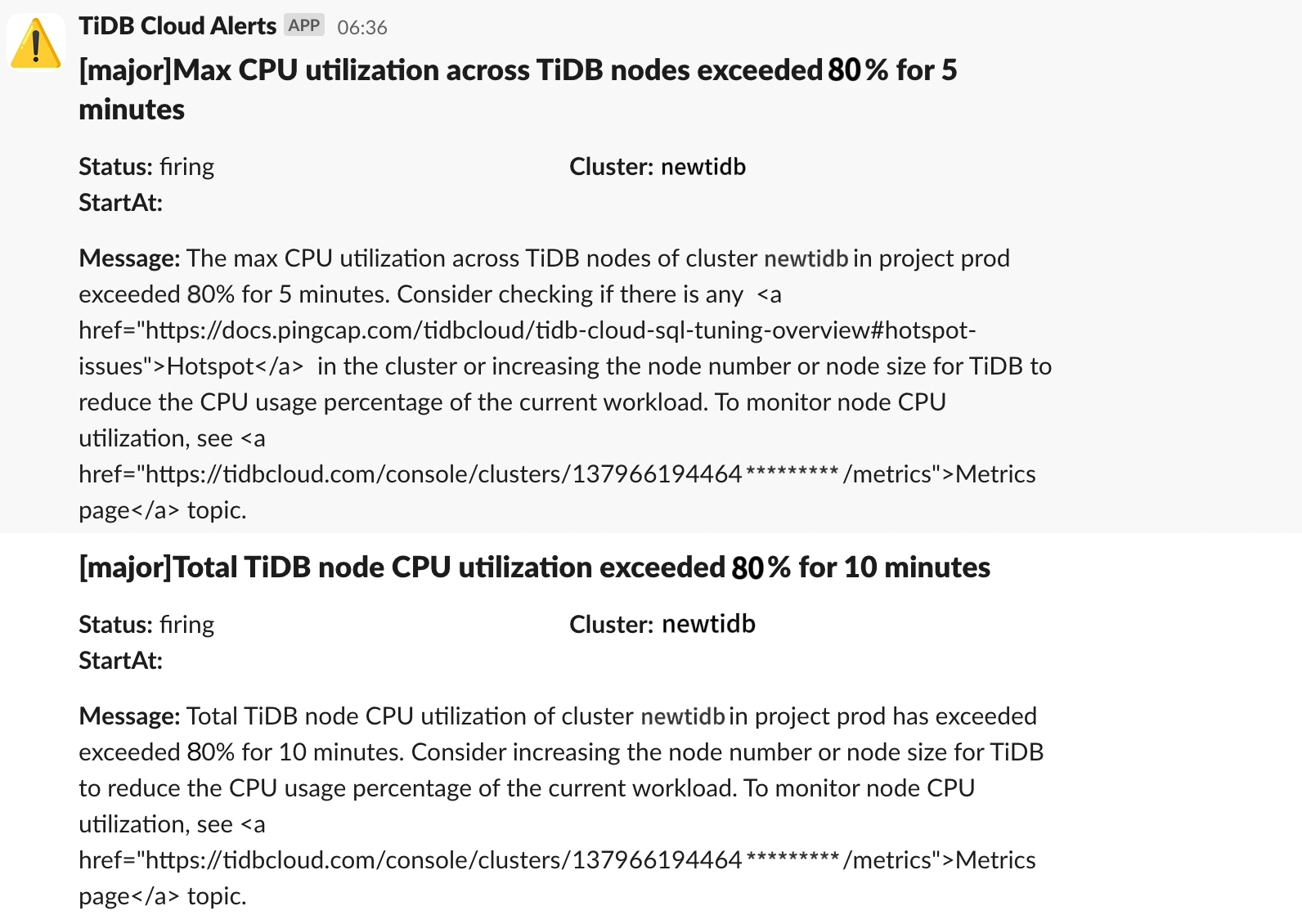
Prerequisites
The subscribing via Slack feature is only available for organizations that subscribe to the Enterprise or Premium support plan.
To subscribe to alert notifications of TiDB Cloud, you must have the
Organization Owneraccess to your organization orProject Owneraccess to the target project in TiDB Cloud.
Subscribe to alert notifications
Step 1. Generate a Slack webhook URL
- Create a Slack app, if you do not have one already. Click Create New App, and choose From scratch. Enter a name, choose a workspace to associate your app with, and then click Create App.
- Go to the settings page for your app. You can load its settings via your app's management dashboard.
- Click the Incoming Webhooks tab, and then toggle Activate Incoming Webhooks to ON.
- Click Add New Webhook to Workspace.
- Select a channel that you want to receive alert notifications in, and then select Authorize. If you need to add the incoming webhook to a private channel, you must first be in that channel.
You can see a new entry under the Webhook URLs for Your Workspace section in the following format: https://hooks.slack.com/services/T00000000/B00000000/XXXXXXXXXXXXXXXXXXXXXXXX.
Step 2. Subscribe from TiDB Cloud
In the TiDB Cloud console, switch to your target project using the combo box in the upper-left corner.
In the left navigation pane, click Project Settings > Alert Subscription.
On the Alert Subscription page, click Add Subscriber in the upper-right corner.
Select Slack from the Subscriber Type drop-down list.
Enter a name in the Name field and your Slack webhook URL in the URL field.
Click Test Connection.
- If the test succeeds, the Save button is displayed.
- If the test fails, an error message is displayed. Follow the message to troubleshoot the issue and retry the connection.
Click Save to complete the subscription.
Alternatively, you can also click Subscribe in the upper-right corner of the Alert page of the cluster. You will be directed to the Alert Subscriber page.
If an alert condition remains unchanged, the alert sends notifications every three hours.
Unsubscribe from alert notifications
If you no longer want to receive alert notifications of clusters in your project, take the following steps:
- In the TiDB Cloud console, switch to your target project using the combo box in the upper-left corner.
- In the left navigation pane, click Project Settings > Alert Subscription.
- On the Alert Subscription page, locate the row of your target subscriber to be deleted, and then click ... > Unsubscribe.
- Click Unsubscribe to confirm the unsubscription.