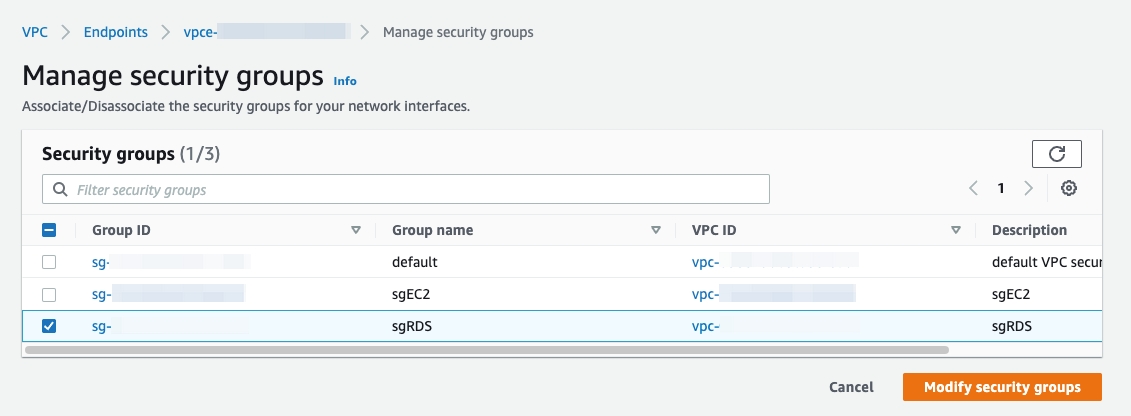Connect to TiDB Cloud Starter or Essential via AWS PrivateLink
This document describes how to connect to your TiDB Cloud Starter or TiDB Cloud Essential cluster via AWS PrivateLink.
TiDB Cloud supports highly secure and one-way access to the TiDB Cloud service hosted in an AWS VPC via the AWS PrivateLink, as if the service were in your own VPC. A private endpoint is exposed in your VPC and you can create a connection to the TiDB Cloud service via the endpoint with permission.
Powered by AWS PrivateLink, the endpoint connection is secure and private, and does not expose your data to the public internet. In addition, the endpoint connection supports CIDR overlap and is easier for network management.
The architecture of the private endpoint is as follows:
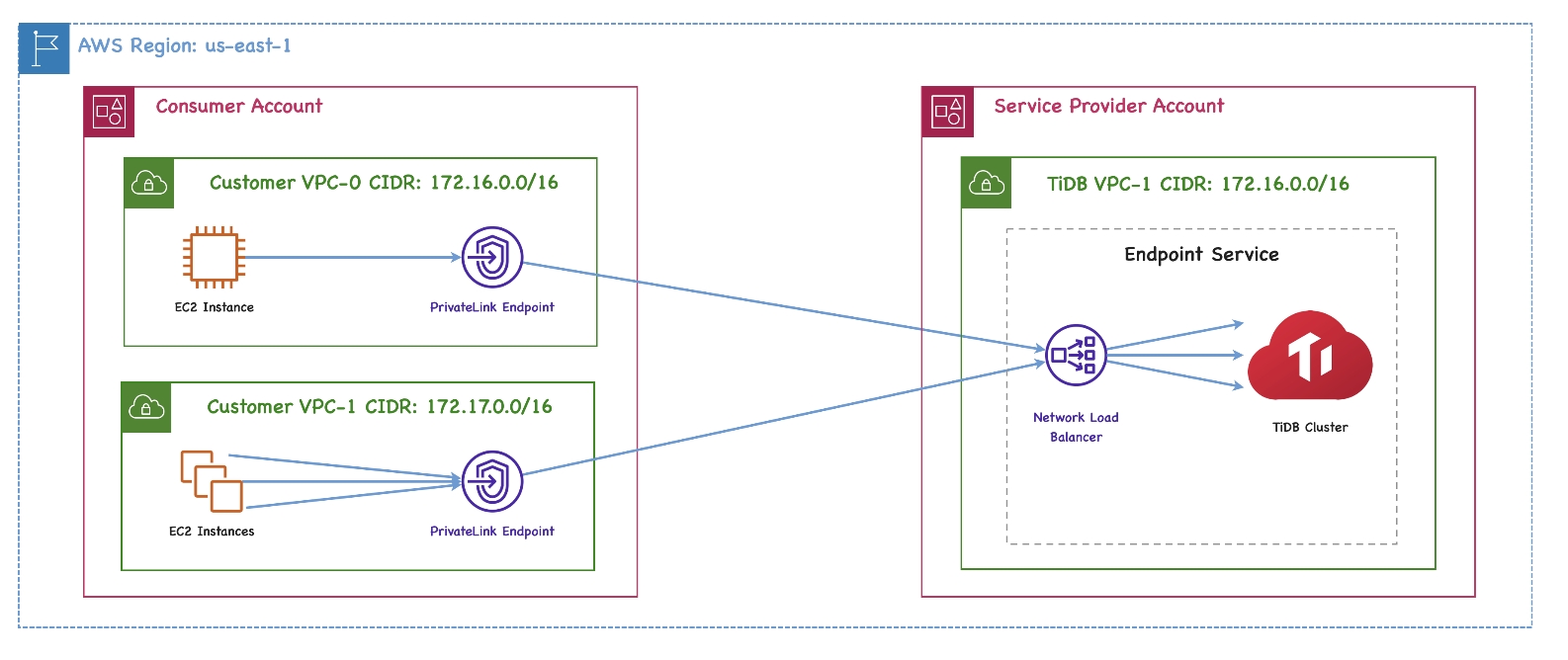
For more detailed definitions of the private endpoint and endpoint service, see the following AWS documents:
Restrictions
- Currently, TiDB Cloud supports AWS PrivateLink connections only when the endpoint service is hosted in AWS. If the service is hosted in other cloud providers, the AWS PrivateLink connection is not applicable.
- Cross-region private endpoint connections is not supported.
Prerequisites
Make sure that DNS hostnames and DNS resolution are both enabled in your AWS VPC settings. They are disabled by default when you create a VPC in the AWS Management Console.
Set up a private endpoint with AWS
To connect to your TiDB Cloud Starter or TiDB Cloud Essential cluster via a private endpoint, follow these steps:
Step 1. Choose a TiDB cluster
On the Clusters page, click the name of your target TiDB Cloud Starter or TiDB Cloud Essential cluster to go to its overview page.
Click Connect in the upper-right corner. A connection dialog is displayed.
In the Connection Type drop-down list, select Private Endpoint.
Take a note of Service Name, Availability Zone ID, and Region ID.
Step 2. Create an AWS interface endpoint
To use the AWS Management Console to create a VPC interface endpoint, perform the following steps:
Sign in to the AWS Management Console and open the Amazon VPC console at https://console.aws.amazon.com/vpc/.
Click Endpoints in the navigation pane, and then click Create Endpoint in the upper-right corner.
The Create endpoint page is displayed.
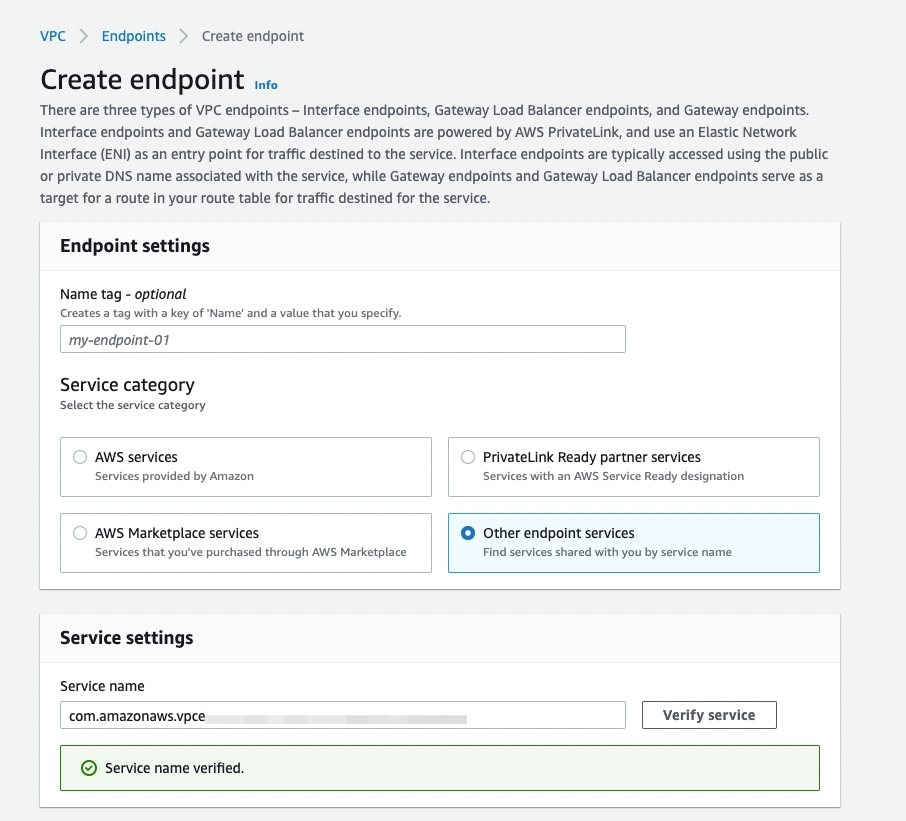
Select Endpoint services that use NLBs and GWLBs.
Enter the service name that you found in step 1.
Click Verify service.
Select your VPC in the drop-down list. Expand Additional settings and select the Enable DNS name checkbox.
In the Subnets area, select the availability zone where your TiDB cluster is located, and select the Subnet ID.
Select your security group properly in the Security groups area.
Click Create endpoint.
To use the AWS CLI to create a VPC interface endpoint, perform the following steps:
- To get the VPC ID and Subnet ID, navigate to your AWS Management Console, and locate them in the relevant sections. Make sure that you fill in the Availability Zone ID that you found in step 1.
- Copy the command provided below, replace the relevant arguments with the information you obtained, and then execute it in your terminal.
aws ec2 create-vpc-endpoint --vpc-id ${your_vpc_id} --region ${region_id} --service-name ${service_name} --vpc-endpoint-type Interface --subnet-ids ${your_subnet_id}
Then you can connect to the endpoint service with the private DNS name.
Step 3: Connect to your TiDB cluster
After you have created the interface endpoint, go back to the TiDB Cloud console and take the following steps:
- On the Clusters page, click the name of your target cluster to go to its overview page.
- Click Connect in the upper-right corner. A connection dialog is displayed.
- In the Connection Type drop-down list, select Private Endpoint.
- In the Connect With drop-down list, select your preferred connection method. The corresponding connection string is displayed at the bottom of the dialog.
- Connect to your cluster with the connection string.
Troubleshooting
I cannot connect to a TiDB cluster via a private endpoint after enabling private DNS. Why?
You might need to properly set the security group for your VPC endpoint in the AWS Management Console. Go to VPC > Endpoints. Right-click your VPC endpoint and select the proper Manage security groups. A proper security group within your VPC that allows inbound access from your EC2 instances on Port 4000 or a customer-defined port.