Migrate from TiDB Self-Managed to TiDB Cloud
This document describes how to migrate data from your TiDB Self-Managed clusters to TiDB Cloud (on AWS) through Dumpling and TiCDC.
The overall procedure is as follows:
- Build the environment and prepare the tools.
- Migrate full data. The process is as follows:
- Export data from TiDB Self-Managed to Amazon S3 using Dumpling.
- Import data from Amazon S3 to TiDB Cloud.
- Replicate incremental data using TiCDC.
- Verify the migrated data.
Prerequisites
It is recommended that you put the S3 bucket and the TiDB Cloud cluster in the same region. Cross-region migration might incur additional cost for data conversion.
Before migration, you need to prepare the following:
- An AWS account with administrator access
- An AWS S3 bucket
- A TiDB Cloud account with at least the
Project Data Access Read-Writeaccess to your target TiDB Cloud cluster hosted on AWS
Prepare tools
You need to prepare the following tools:
- Dumpling: a data export tool
- TiCDC: a data replication tool
Dumpling
Dumpling is a tool that exports data from TiDB or MySQL into SQL or CSV files. You can use Dumpling to export full data from TiDB Self-Managed.
Before you deploy Dumpling, note the following:
- It is recommended to deploy Dumpling on a new EC2 instance in the same VPC as the TiDB cluster in TiDB Cloud.
- The recommended EC2 instance type is c6g.4xlarge (16 vCPU and 32 GiB memory). You can choose other EC2 instance types based on your needs. The Amazon Machine Image (AMI) can be Amazon Linux, Ubuntu, or Red Hat.
You can deploy Dumpling by using TiUP or using the installation package.
Deploy Dumpling using TiUP
Use TiUP to deploy Dumpling:
## Deploy TiUP
curl --proto '=https' --tlsv1.2 -sSf https://tiup-mirrors.pingcap.com/install.sh | sh
source /root/.bash_profile
## Deploy Dumpling and update to the latest version
tiup install dumpling
tiup update --self && tiup update dumpling
Deploy Dumpling using the installation package
To deploy Dumpling using the installation package:
Download the toolkit package.
Extract it to the target machine. You can get Dumpling using TiUP by running
tiup install dumpling. Afterwards, you can usetiup dumpling ...to run Dumpling. For more information, see Dumpling introduction.
Configure privileges for Dumpling
You need the following privileges to export data from the upstream database:
- SELECT
- RELOAD
- LOCK TABLES
- REPLICATION CLIENT
- PROCESS
Deploy TiCDC
You need to deploy TiCDC to replicate incremental data from the upstream TiDB cluster to TiDB Cloud.
Confirm whether the current TiDB version supports TiCDC. TiDB v4.0.8.rc.1 and later versions support TiCDC. You can check the TiDB version by executing
select tidb_version();in the TiDB cluster. If you need to upgrade it, see Upgrade TiDB Using TiUP.Add the TiCDC component to the TiDB cluster. See Add or scale out TiCDC to an existing TiDB cluster using TiUP. Edit the
scale-out.ymlfile to add TiCDC:cdc_servers: - host: 10.0.1.3 gc-ttl: 86400 data_dir: /tidb-data/cdc-8300 - host: 10.0.1.4 gc-ttl: 86400 data_dir: /tidb-data/cdc-8300Add the TiCDC component and check the status.
tiup cluster scale-out <cluster-name> scale-out.yml tiup cluster display <cluster-name>
Migrate full data
To migrate data from the TiDB Self-Managed cluster to TiDB Cloud, perform a full data migration as follows:
- Migrate data from the TiDB Self-Managed cluster to Amazon S3.
- Migrate data from Amazon S3 to TiDB Cloud.
Migrate data from the TiDB Self-Managed cluster to Amazon S3
You need to migrate data from the TiDB Self-Managed cluster to Amazon S3 using Dumpling.
If your TiDB cluster is in a local IDC, or the network between the Dumpling server and Amazon S3 is not connected, you can export the files to the local storage first, and then upload them to Amazon S3 later.
Step 1. Disable the GC mechanism of the upstream TiDB Self-Managed cluster temporarily
To ensure that newly written data is not lost during incremental migration, you need to disable the upstream cluster's garbage collection (GC) mechanism before starting the migration to prevent the system from cleaning up historical data.
Run the following command to verify whether the setting is successful.
SET GLOBAL tidb_gc_enable = FALSE;
The following is an example output, in which 0 indicates that it is disabled.
SELECT @@global.tidb_gc_enable;
+-------------------------+
| @@global.tidb_gc_enable |
+-------------------------+
| 0 |
+-------------------------+
1 row in set (0.01 sec)
Step 2. Configure access permissions to the Amazon S3 bucket for Dumpling
Create an access key in the AWS console. See Create an access key for details.
Use your AWS account ID or account alias, your IAM user name, and your password to sign in to the IAM console.
In the navigation bar on the upper right, choose your user name, and then click My Security Credentials.
To create an access key, click Create access key. Then choose Download .csv file to save the access key ID and secret access key to a CSV file on your computer. Store the file in a secure location. You will not have access to the secret access key again after this dialog box closes. After you download the CSV file, choose Close. When you create an access key, the key pair is active by default, and you can use the pair right away.
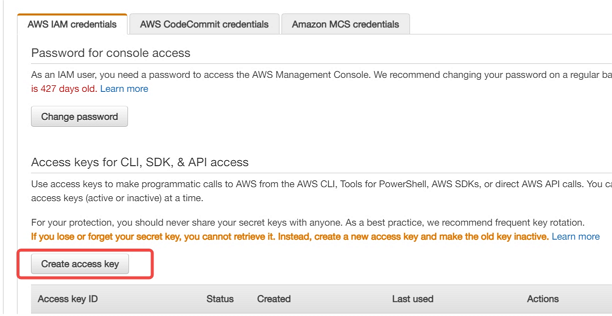
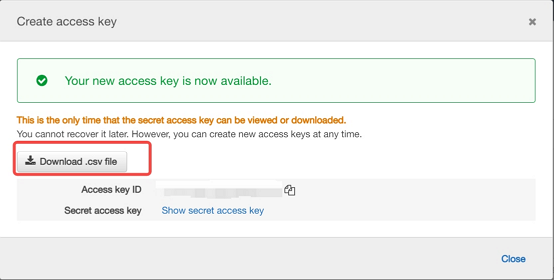
Step 3. Export data from the upstream TiDB cluster to Amazon S3 using Dumpling
Do the following to export data from the upstream TiDB cluster to Amazon S3 using Dumpling:
Configure the environment variables for Dumpling.
export AWS_ACCESS_KEY_ID=${AccessKey} export AWS_SECRET_ACCESS_KEY=${SecretKey}Get the S3 bucket URI and region information from the AWS console. See Create a bucket for details.
The following screenshot shows how to get the S3 bucket URI information:
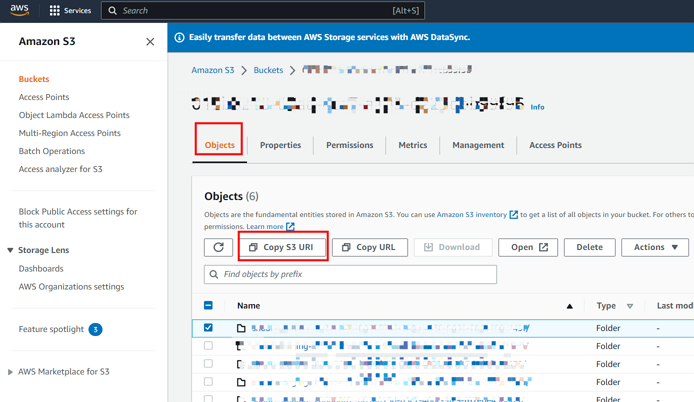
The following screenshot shows how to get the region information:
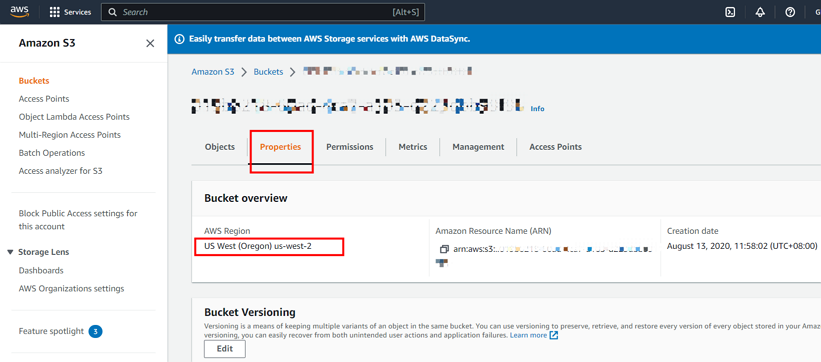
Run Dumpling to export data to the Amazon S3 bucket.
dumpling \ -u root \ -P 4000 \ -h 127.0.0.1 \ -r 20000 \ --filetype {sql|csv} \ -F 256MiB \ -t 8 \ -o "${S3 URI}" \ --s3.region "${s3.region}"The
-toption specifies the number of threads for the export. Increasing the number of threads improves the concurrency of Dumpling and the export speed, and also increases the database's memory consumption. Therefore, do not set a too large number for this parameter.For more information, see Dumpling.
Check the export data. Usually the exported data includes the following:
metadata: this file contains the start time of the export, and the location of the master binary log.{schema}-schema-create.sql: the SQL file for creating the schema{schema}.{table}-schema.sql: the SQL file for creating the table{schema}.{table}.{0001}.{sql|csv}: data files*-schema-view.sql,*-schema-trigger.sql,*-schema-post.sql: other exported SQL files
Migrate data from Amazon S3 to TiDB Cloud
After you export data from the TiDB Self-Managed cluster to Amazon S3, you need to migrate the data to TiDB Cloud.
In the TiDB Cloud console, get the Account ID and External ID of your target cluster according to the following documentation:
- For TiDB Cloud Dedicated clusters, see Configure Amazon S3 access using a Role ARN.
- For TiDB Cloud Starter or TiDB Cloud Essential clusters, see Configure Amazon S3 access using a Role ARN.
Configure access permissions for Amazon S3. Usually you need the following read-only permissions:
- s3:GetObject
- s3:GetObjectVersion
- s3:ListBucket
- s3:GetBucketLocation
If the S3 bucket uses server-side encryption SSE-KMS, you also need to add the KMS permission.
- kms:Decrypt
Configure the access policy. Go to the AWS Console > IAM > Access Management > Policies and switch to your region to check if the access policy for TiDB Cloud exists already. If it does not exist, create a policy following this document Creating policies on the JSON tab.
The following is an example template for the json policy.
## Create a json policy template ##<Your customized directory>: fill in the path to the folder in the S3 bucket where the data files to be imported are located. ##<Your S3 bucket ARN>: fill in the ARN of the S3 bucket. You can click the Copy ARN button on the S3 Bucket Overview page to get it. ##<Your AWS KMS ARN>: fill in the ARN for the S3 bucket KMS key. You can get it from S3 bucket > Properties > Default encryption > AWS KMS Key ARN. For more information, see https://docs.aws.amazon.com/AmazonS3/latest/userguide/viewing-bucket-key-settings.html { "Version": "2012-10-17", "Statement": [ { "Effect": "Allow", "Action": [ "s3:GetObject", "s3:GetObjectVersion" ], "Resource": "arn:aws:s3:::<Your customized directory>" }, { "Effect": "Allow", "Action": [ "s3:ListBucket", "s3:GetBucketLocation" ], "Resource": "<Your S3 bucket ARN>" } // If you have enabled SSE-KMS for the S3 bucket, you need to add the following permissions. { "Effect": "Allow", "Action": [ "kms:Decrypt" ], "Resource": "<Your AWS KMS ARN>" } , { "Effect": "Allow", "Action": "kms:Decrypt", "Resource": "<Your AWS KMS ARN>" } ] }Configure the role. See Creating an IAM role (console). In the Account ID field, enter the TiDB Cloud Account ID and TiDB Cloud External ID you have noted down in Step 1.
Get the Role-ARN. Go to AWS Console > IAM > Access Management > Roles. Switch to your region. Click the role you have created, and note down the ARN. You will use it when importing data into TiDB Cloud.
Import data to TiDB Cloud.
- For TiDB Cloud Dedicated clusters, see Import CSV Files from Cloud Storage into TiDB Cloud Dedicated.
- For TiDB Cloud Starter or TiDB Cloud Essential clusters, see Import CSV Files from Cloud Storage into TiDB Cloud Starter or Essential.
Replicate incremental data
To replicate incremental data, do the following:
Get the start time of the incremental data migration. For example, you can get it from the metadata file of the full data migration.
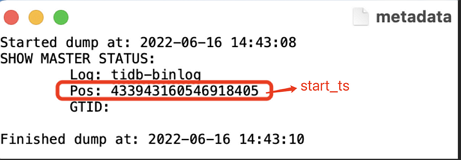
Grant TiCDC to connect to TiDB Cloud.
- In the TiDB Cloud console, navigate to the Clusters page, and then click the name of your target cluster to go to its overview page.
- In the left navigation pane, click Settings > Networking.
- On the Networking page, click Add IP Address.
- In the displayed dialog, select Use IP addresses, click +, fill in the public IP address of the TiCDC component in the IP Address field, and then click Confirm. Now TiCDC can access TiDB Cloud. For more information, see Configure an IP Access List.
Get the connection information of the downstream TiDB Cloud cluster.
- In the TiDB Cloud console, navigate to the Clusters page, and then click the name of your target cluster to go to its overview page.
- Click Connect in the upper-right corner.
- In the connection dialog, select Public from the Connection Type drop-down list and select General from the Connect With drop-down list.
- From the connection information, you can get the host IP address and port of the cluster. For more information, see Connect via public connection.
Create and run the incremental replication task. In the upstream cluster, run the following:
tiup cdc cli changefeed create \ --pd=http://172.16.6.122:2379 \ --sink-uri="tidb://root:123456@172.16.6.125:4000" \ --changefeed-id="upstream-to-downstream" \ --start-ts="431434047157698561"--pd: the PD address of the upstream cluster. The format is:[upstream_pd_ip]:[pd_port]--sink-uri: the downstream address of the replication task. Configure--sink-uriaccording to the following format. Currently, the scheme supportsmysql,tidb,kafka,s3, andlocal.[scheme]://[userinfo@][host]:[port][/path]?[query_parameters]--changefeed-id: the ID of the replication task. The format must match the ^[a-zA-Z0-9]+(-[a-zA-Z0-9]+)*$ regular expression. If this ID is not specified, TiCDC automatically generates a UUID (the version 4 format) as the ID.--start-ts: specifies the starting TSO of the changefeed. From this TSO, the TiCDC cluster starts pulling data. The default value is the current time.
For more information, see CLI and Configuration Parameters of TiCDC Changefeeds.
Enable the GC mechanism again in the upstream cluster. If no error or delay is found in incremental replication, enable the GC mechanism to resume garbage collection of the cluster.
Run the following command to verify whether the setting works.
SET GLOBAL tidb_gc_enable = TRUE;The following is an example output, in which
1indicates that GC is disabled.SELECT @@global.tidb_gc_enable; +-------------------------+ | @@global.tidb_gc_enable | +-------------------------+ | 1 | +-------------------------+ 1 row in set (0.01 sec)Verify the incremental replication task.
If the message "Create changefeed successfully!" is displayed in the output, the replication task is created successfully.
If the state is
normal, the replication task is normal.tiup cdc cli changefeed list --pd=http://172.16.6.122:2379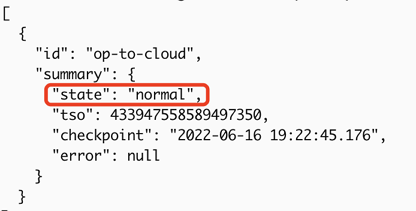
Verify the replication. Write a new record to the upstream cluster, and then check whether the record is replicated to the downstream TiDB Cloud cluster.
Set the same timezone for the upstream and downstream clusters. By default, TiDB Cloud sets the timezone to UTC. If the timezone is different between the upstream and downstream clusters, you need to set the same timezone for both clusters.
In the upstream cluster, run the following command to check the timezone:
SELECT @@global.time_zone;In the downstream cluster, run the following command to set the timezone:
SET GLOBAL time_zone = '+08:00';Check the timezone again to verify the setting:
SELECT @@global.time_zone;
Back up the query bindings in the upstream cluster and restore them in the downstream cluster. You can use the following query to back up the query bindings:
SELECT DISTINCT(CONCAT('CREATE GLOBAL BINDING FOR ', original_sql,' USING ', bind_sql,';')) FROM mysql.bind_info WHERE status='enabled';If you do not get any output, query bindings might not be used in the upstream cluster. In this case, you can skip this step.
After you get the query bindings, run them in the downstream cluster to restore the query bindings.
Back up the user and privilege information in the upstream cluster and restore them in the downstream cluster. You can use the following script to back up the user and privilege information. Note that you need to replace the placeholders with the actual values.
#!/bin/bash export MYSQL_HOST={tidb_op_host} export MYSQL_TCP_PORT={tidb_op_port} export MYSQL_USER=root export MYSQL_PWD={root_password} export MYSQL="mysql -u${MYSQL_USER} --default-character-set=utf8mb4" function backup_user_priv(){ ret=0 sql="SELECT CONCAT(user,':',host,':',authentication_string) FROM mysql.user WHERE user NOT IN ('root')" for usr in `$MYSQL -se "$sql"`;do u=`echo $usr | awk -F ":" '{print $1}'` h=`echo $usr | awk -F ":" '{print $2}'` p=`echo $usr | awk -F ":" '{print $3}'` echo "-- Grants for '${u}'@'${h}';" [[ ! -z "${p}" ]] && echo "CREATE USER IF NOT EXISTS '${u}'@'${h}' IDENTIFIED WITH 'mysql_native_password' AS '${p}' ;" $MYSQL -se "SHOW GRANTS FOR '${u}'@'${h}';" | sed 's/$/;/g' [ $? -ne 0 ] && ret=1 && break done return $ret } backup_user_privAfter you get the user and privilege information, run the generated SQL statements in the downstream cluster to restore the user and privilege information.