Create Tickets and Subscribe to Ticket Updates via Lark
For customers subscribed to the Enterprise support plan, TiDB Cloud provides a ticket bot called PingCAP Support Bot in Lark, to manage ticket creation and updates from the support ticket system.
Create a support ticket
In the Customer Support Group Lark group, type @PingCAP Support Bot create ticket in a message. Then, PingCAP Support Bot will reply with a Lark message card for ticket creation.
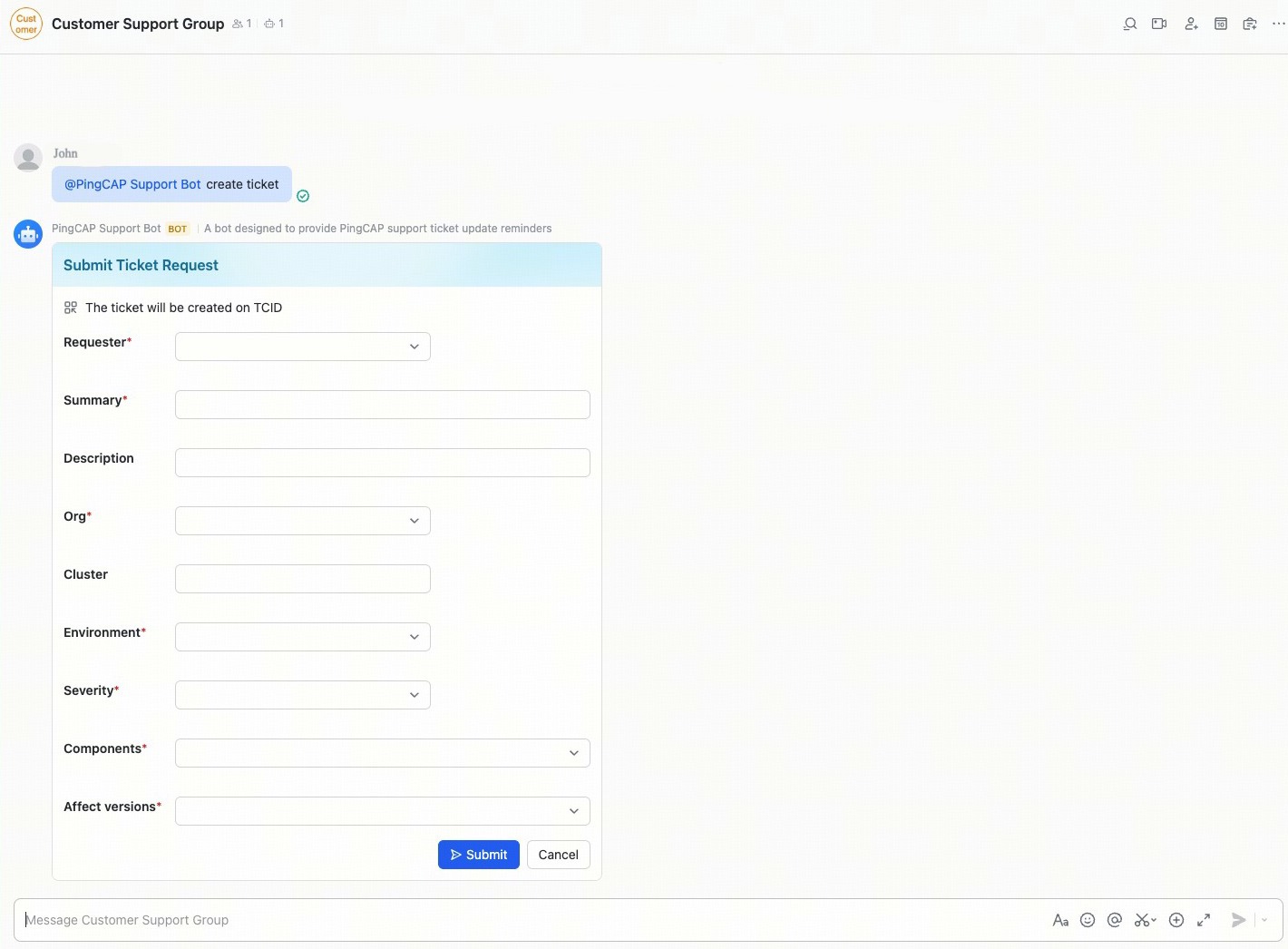
Fill in the required fields and click Submit. Once submitted, the card will be updated to Ticket Submitted, indicating that your request is being processed.
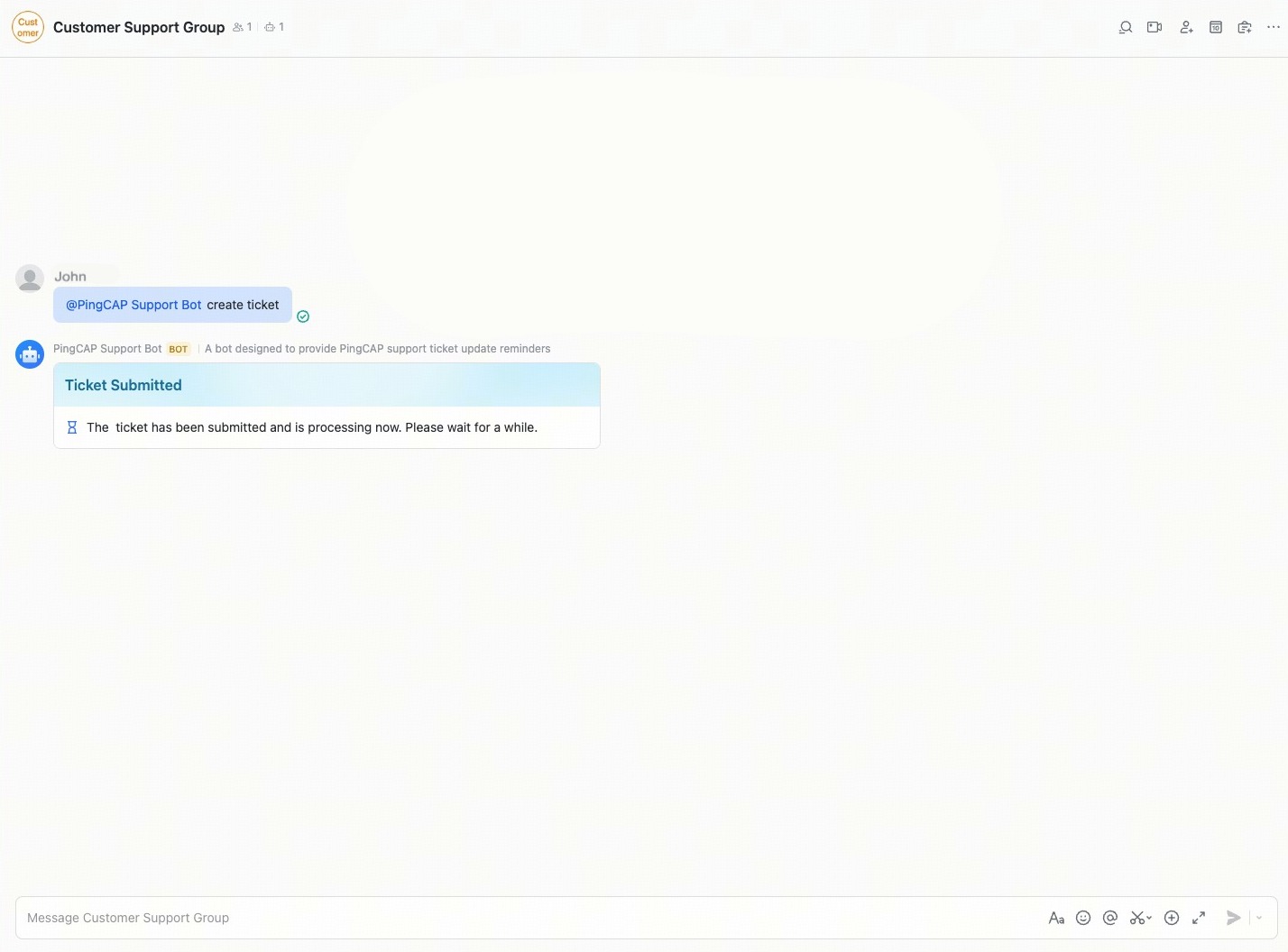
After the support ticket is created, the Ticket Submitted card will be updated to the Support Ticket Created card, providing the ticket name and a link to view the ticket.
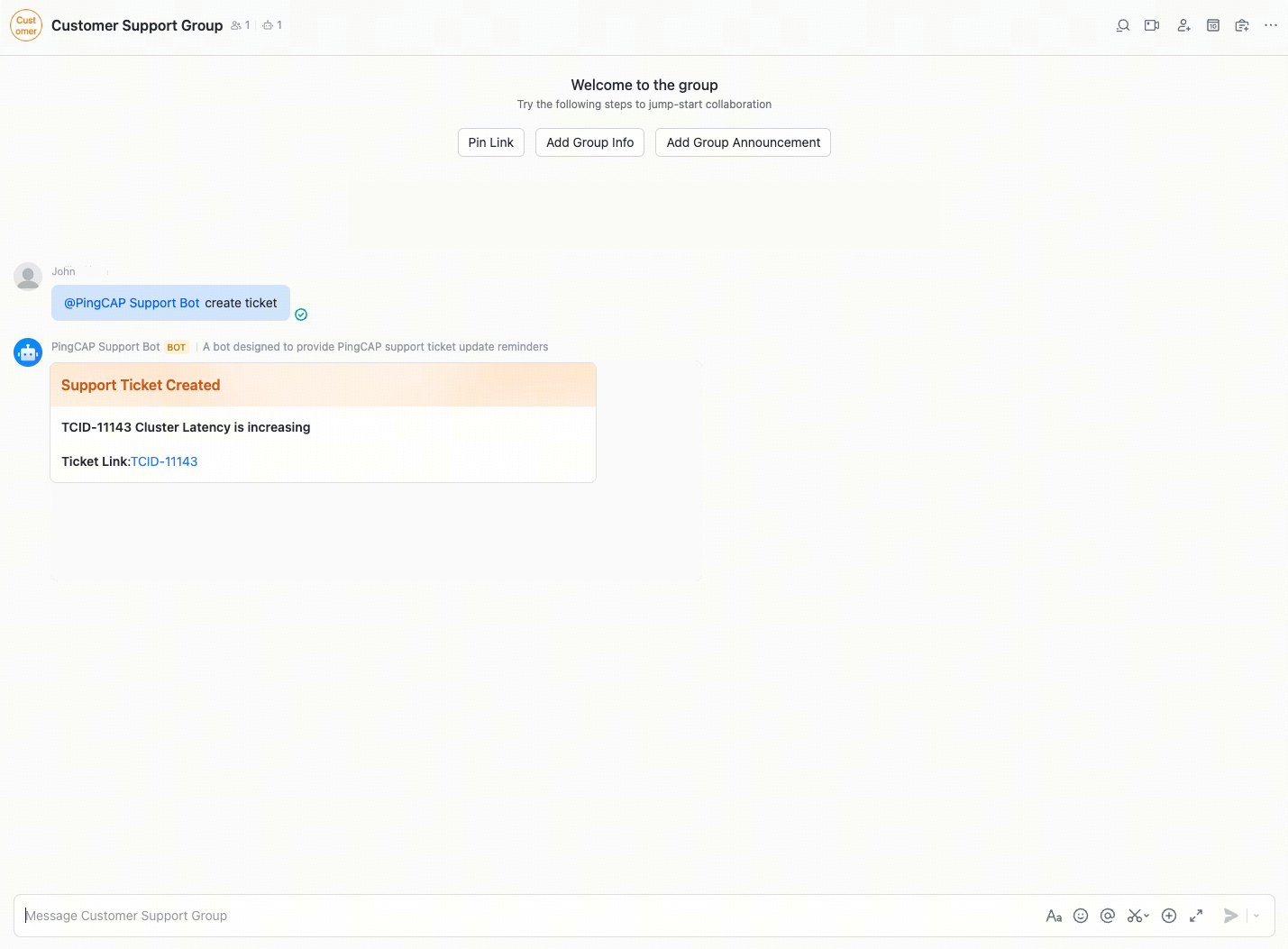
Subscribe to ticket updates
Whenever a PingCAP support engineer comments on the ticket, PingCAP Support Bot will send a New Comment on Your Ticket card to the Lark group.

FAQs
How can I check the status of my ticket?
Log in to the PingCAP Help Center with the email address used to create the ticket. You can view all historical tickets and their status for the current account.
Contact support
For help or questions, please contact our support team at support@pingcap.com.