TiDB Dashboard User Management
TiDB Dashboard uses the same user privilege system and sign-in authentication as TiDB. You can control and manage TiDB SQL users to limit their access to TiDB Dashboard. This document describes the least privileges required for TiDB SQL users to access TiDB Dashboard and exemplifies how to create a least-privileged SQL user and how to authorize via RBAC.
For details about how to control and manage TiDB SQL users, see TiDB User Account Management.
Required privileges
To access TiDB Dashboard when Security Enhanced Mode (SEM) is not enabled on the connected TiDB server, the SQL user should have all the following privileges:
- PROCESS
- SHOW DATABASES
- CONFIG
- DASHBOARD_CLIENT
To access TiDB Dashboard when Security Enhanced Mode (SEM) is enabled on the connected TiDB server, the SQL user should have all the following privileges:
- PROCESS
- SHOW DATABASES
- CONFIG
- DASHBOARD_CLIENT
- RESTRICTED_TABLES_ADMIN
- RESTRICTED_STATUS_ADMIN
- RESTRICTED_VARIABLES_ADMIN
To modify the configurations on the interface after signing in to TiDB Dashboard, the SQL user must also have the following privilege:
- SYSTEM_VARIABLES_ADMIN
To use the Fast Bind Executions Plan feature on the interface after signing in to TiDB Dashboard, the SQL user must also have the following privileges:
- SYSTEM_VARIABLES_ADMIN
- SUPER
If an SQL user does not meet the preceding privilege requirements, the user fails to sign in to TiDB Dashboard, as shown below.
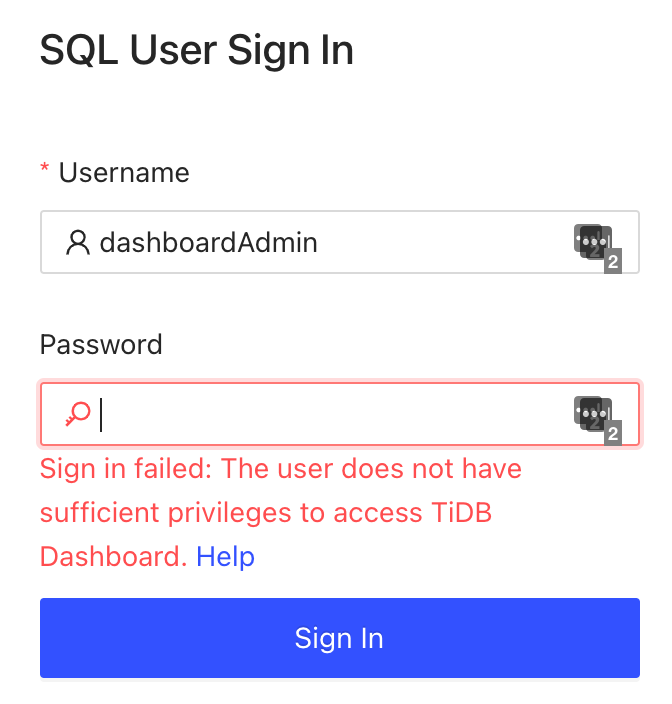
Example: Create a least-privileged SQL user to access TiDB Dashboard
When Security Enhanced Mode (SEM) is not enabled on the connected TiDB server, to create an SQL user
dashboardAdminthat can sign in to TiDB Dashboard, execute the following SQL statements:CREATE USER 'dashboardAdmin'@'%' IDENTIFIED BY '<YOUR_PASSWORD>'; GRANT PROCESS, CONFIG ON *.* TO 'dashboardAdmin'@'%'; GRANT SHOW DATABASES ON *.* TO 'dashboardAdmin'@'%'; GRANT DASHBOARD_CLIENT ON *.* TO 'dashboardAdmin'@'%'; -- To modify the configuration items on the interface after signing in to TiDB Dashboard, the user-defined SQL user must be granted with the following privilege. GRANT SYSTEM_VARIABLES_ADMIN ON *.* TO 'dashboardAdmin'@'%'; -- To use the Fast Bind Executions Plan feature (https://docs.pingcap.com/tidb/dev/dashboard-statement-details#fast-plan-binding) on the interface after signing in to TiDB Dashboard, the user-defined SQL user must be granted with the following privileges. GRANT SYSTEM_VARIABLES_ADMIN ON *.* TO 'dashboardAdmin'@'%'; GRANT SUPER ON *.* TO 'dashboardAdmin'@'%';When Security Enhanced Mode (SEM) is enabled on the connected TiDB server, disable SEM first and execute the following SQL statements to create an SQL user
dashboardAdminthat can sign in to TiDB Dashboard. After creating the user, enable SEM again:CREATE USER 'dashboardAdmin'@'%' IDENTIFIED BY '<YOUR_PASSWORD>'; GRANT PROCESS, CONFIG ON *.* TO 'dashboardAdmin'@'%'; GRANT SHOW DATABASES ON *.* TO 'dashboardAdmin'@'%'; GRANT DASHBOARD_CLIENT ON *.* TO 'dashboardAdmin'@'%'; GRANT RESTRICTED_STATUS_ADMIN ON *.* TO 'dashboardAdmin'@'%'; GRANT RESTRICTED_TABLES_ADMIN ON *.* TO 'dashboardAdmin'@'%'; GRANT RESTRICTED_VARIABLES_ADMIN ON *.* TO 'dashboardAdmin'@'%'; -- To modify the configuration items on the interface after signing in to TiDB Dashboard, the user-defined SQL user must be granted with the following privilege. GRANT SYSTEM_VARIABLES_ADMIN ON *.* TO 'dashboardAdmin'@'%'; -- To use the Fast Bind Executions Plan feature (https://docs.pingcap.com/tidb/dev/dashboard-statement-details#fast-plan-binding) on the interface after signing in to TiDB Dashboard, the user-defined SQL user must be granted with the following privileges. GRANT SYSTEM_VARIABLES_ADMIN ON *.* TO 'dashboardAdmin'@'%'; GRANT SUPER ON *.* TO 'dashboardAdmin'@'%';
Example: Authorize SQL user to access TiDB Dashboard via RBAC
The following example demonstrates how to create a role and a user to access TiDB Dashboard through the role-based access control (RBAC) mechanism.
Create a
dashboard_accessrole that meets all privilege requirements of TiDB Dashboard:CREATE ROLE 'dashboard_access'; GRANT PROCESS, CONFIG ON *.* TO 'dashboard_access'@'%'; GRANT SHOW DATABASES ON *.* TO 'dashboard_access'@'%'; GRANT DASHBOARD_CLIENT ON *.* TO 'dashboard_access'@'%'; GRANT SYSTEM_VARIABLES_ADMIN ON *.* TO 'dashboard_access'@'%'; GRANT SUPER ON *.* TO 'dashboardAdmin'@'%';Grant the
dashboard_accessrole to other users and setdashboard_accessas the default role:CREATE USER 'dashboardAdmin'@'%' IDENTIFIED BY '<YOUR_PASSWORD>'; GRANT 'dashboard_access' TO 'dashboardAdmin'@'%'; -- You need to set dashboard_access as the default role to the user SET DEFAULT ROLE dashboard_access to 'dashboardAdmin'@'%';
After the above steps, you can use the dashboardAdmin user to sign in to TiDB Dashboard.
Sign in to TiDB Dashboard
After creating an SQL user that meets the privilege requirements of TiDB Dashboard, you can use this user to Sign in to TiDB Dashboard.