Integrate a Data App with Third-Party Tools
Integrating third-party tools with your Data App enhances your applications with advanced natural language processing and artificial intelligence (AI) capabilities provided by third-party tools. This integration enables your applications to perform more complex tasks and deliver intelligent solutions.
This document describes how to integrate a Data App with third-party tools, such as GPTs and Dify, in the TiDB Cloud console.
Integrate your Data App with GPTs
You can integrate your Data App with GPTs to enhance your applications with intelligent capabilities.
To integrate your Data App with GPTs, perform the following steps:
Navigate to the Data Service page of your project.
In the left pane, locate your target Data App, click the name of your target Data App, and then click the Integrations tab.
In the Integrate with GPTs area, click Get Configuration.
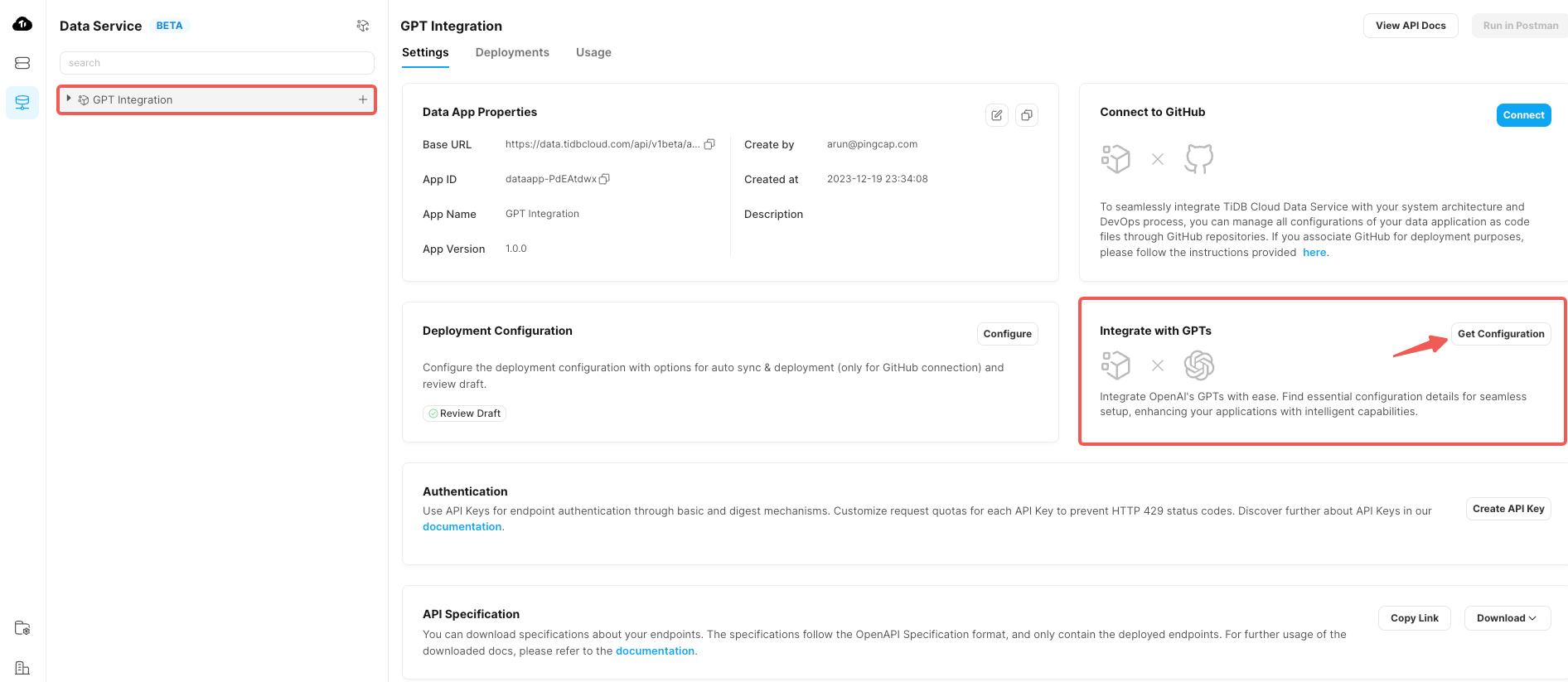
In the displayed dialog box, you can see the following fields:
a. API Specification URL: copy the URL of the OpenAPI Specification of your Data App. For more information, see Use the OpenAPI Specification.
b. API Key: enter the API key of your Data App. If you do not have an API key yet, click Create API Key to create one. For more information, see Create an API key.
c. API Key Encoded: copy the base64 encoded string equivalent to the API key you have provided.
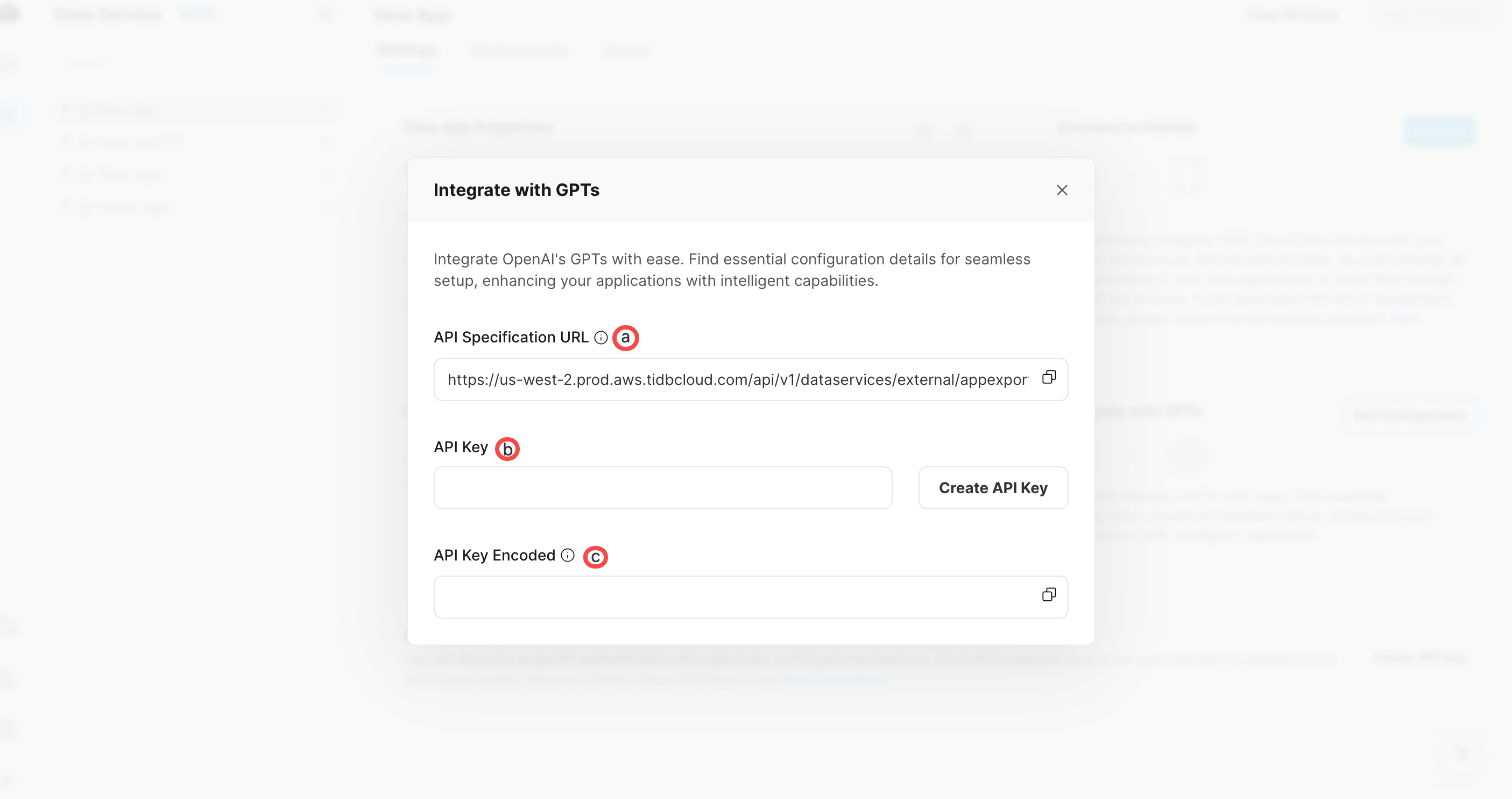
Use the copied API Specification URL and the encoded API key in your GPT configuration.
Integrate your Data App with Dify
You can integrate your Data App with Dify to enhance your applications with intelligent capabilities, such as vector distance calculations, advanced similarity searches, and vector analysis.
To integrate your Data App with Dify, follow the same steps as for GPTs integration. The only difference is that on the Integrations tab, you need to click Get Configuration in the Integrate with Dify area.