TiDB Dashboard Cluster Information Page
On the cluster information page, you can view the running status of TiDB, TiKV, PD, TiFlash components in the entire cluster and the running status of the host on which these components are located.
Access the page
You can use one of the following two methods to access the cluster information page:
After logging into TiDB Dashboard, click Cluster Info on the left navigation menu:
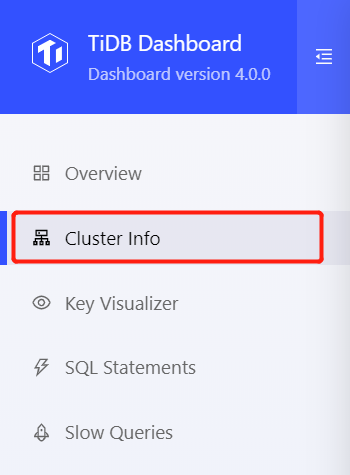
Visit http://127.0.0.1:2379/dashboard/#/cluster_info/instance in your browser. Replace
127.0.0.1:2379with the actual PD instance address and port.
Instance list
Click Instances to view the list of instances:
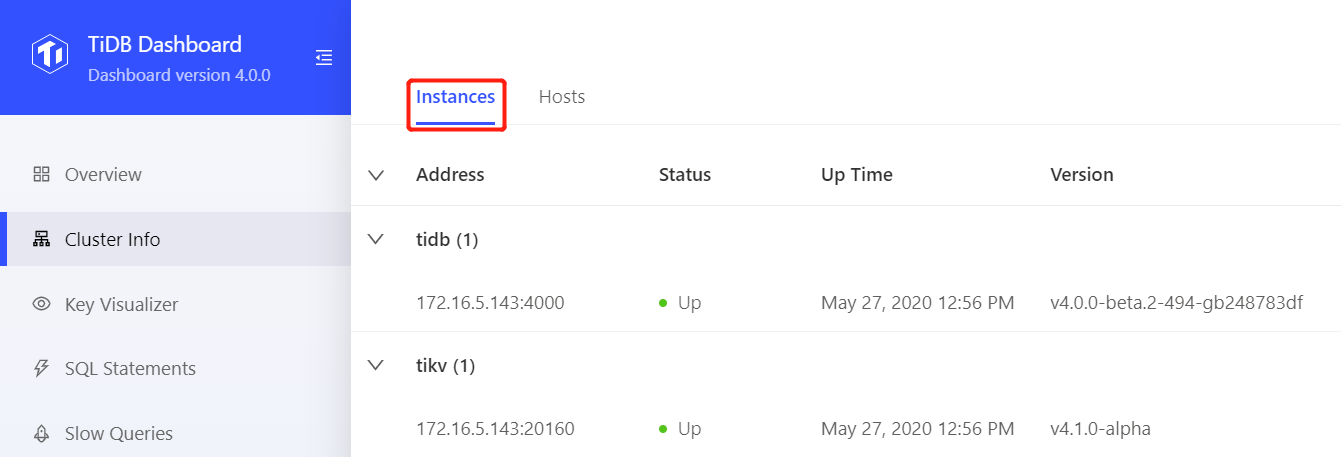
This instance list shows the overview information of all instances of TiDB, TiKV, PD, and TiFlash components in the cluster.
The list includes the following information:
- Address: The instance address.
- Status: The running status of the instance.
- Up Time: The start time of the instance.
- Version: The instance version number.
- Deployment directory: The directory in which the instance binary file is located.
- Git Hash: The Git Hash value corresponding to the instance binary file.
Instance status
An instance can run in one of the following statuses:
- Up: The instance is running normaly.
- Down or Unreachable: The instance is not running or a network problem exists on the corresponding host.
- Tombstone: The data on the instance has been completely migrated out and the scaling-in is complete. This status exists only on TiKV or TiFlash instances.
- Leaving: The data on the instance is being migrated out and the scaling-in is in process. This status exists only on TiKV or TiFlash instances.
- Unknown: The running state of the instance is unknown.
Instance status derives from the PD scheduling information. For more details, see Information collection.
Host list
Click Hosts to view the list of hosts:
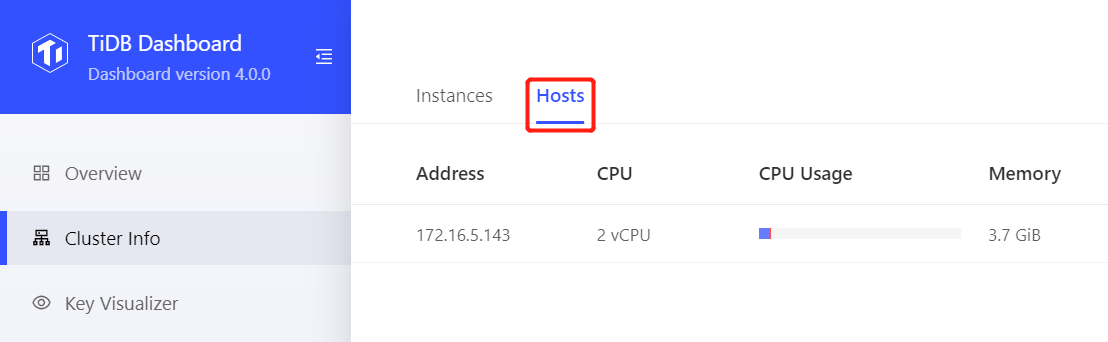
This host list shows the running status of hosts that correspond to all instances of TiDB, TiKV, PD, and TiFlash components in the cluster.
The list includes the following information:
- Address: The Host IP address.
- CPU: The number of logical cores of the host CPU.
- CPU Usage: The user-mode and kernel-mode CPU usage in the current 1 second.
- Memory: The total physical memory size of the host.
- Memory Usage: The current memory usage of the host.
- Disk: The file system of the disk on the host on which the instance is running and the mounting path of this disk.
- Disk Usage: The space usage of the disk on the host on which the instance is running.