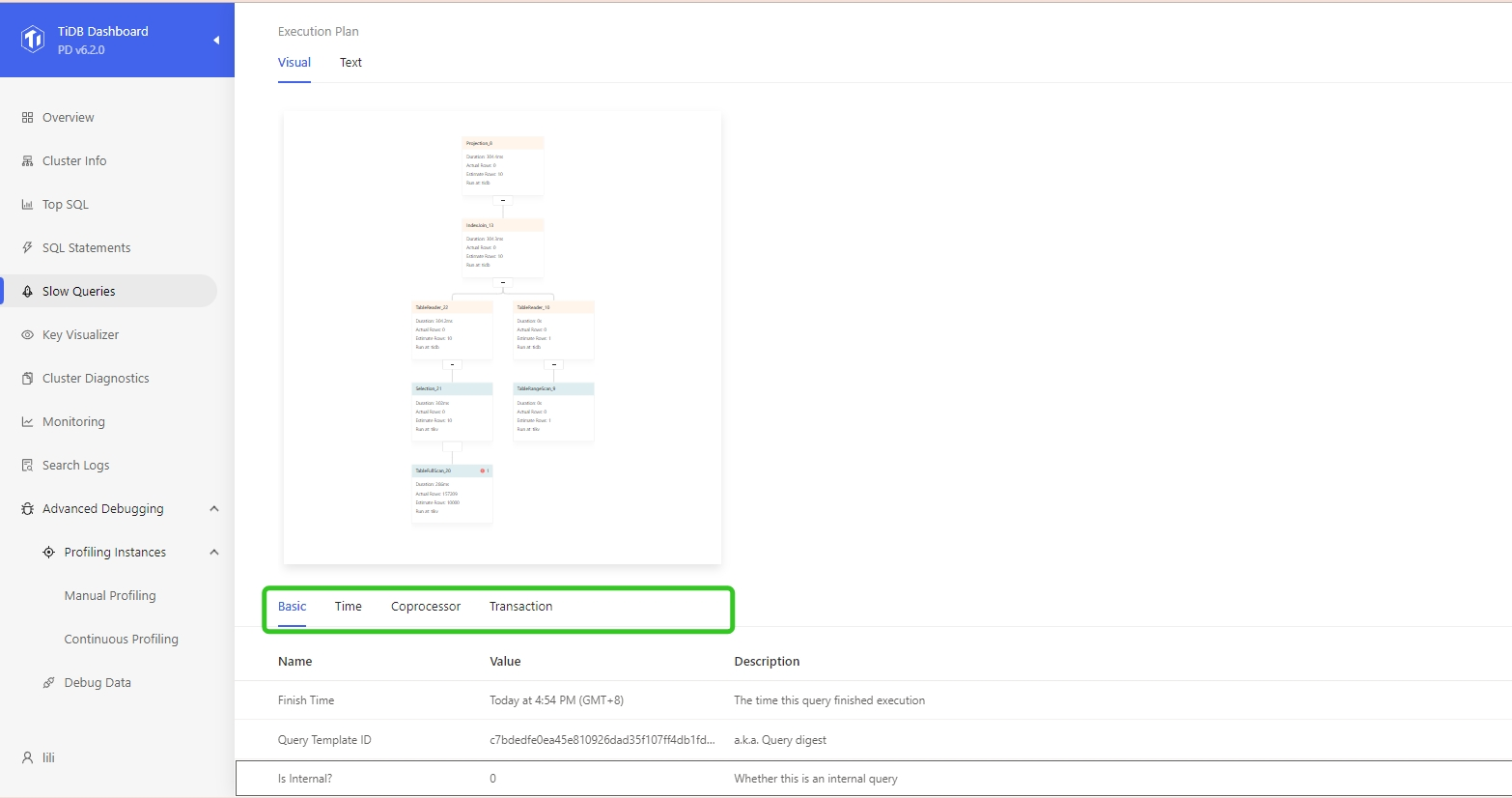Slow Queries Page of TiDB Dashboard
On the Slow Queries page of TiDB Dashboard, you can search and view all slow queries in the cluster.
By default, SQL queries with an execution time of more than 300 milliseconds are considered as slow queries. These queries are recorded in the slow query logs and can be searched via TiDB Dashboard. You can adjust the threshold of slow queries through the tidb_slow_log_threshold session variable or the slow-threshold TiDB parameter.
Access the page
You can use one of the following two methods to access the slow query page:
- After logging into TiDB Dashboard, click Slow Queries on the left navigation menu:
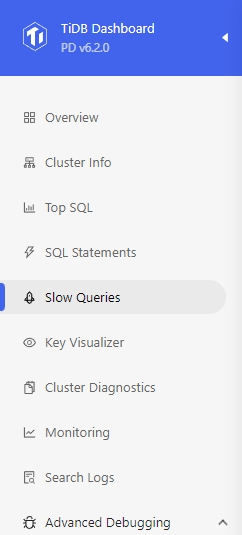
- Visit http://127.0.0.1:2379/dashboard/#/slow_query in your browser. Replace
127.0.0.1:2379with the actual PD address and port.
All data displayed on the slow query page comes from TiDB slow query system tables and slow query logs. See slow query logs for details.
Change filters
You can filter slow queries based on the time range, the related database, SQL keywords, SQL types, the number of slow queries to be displayed. In the image below, 100 slow queries over the recent 30 minutes are displayed by default.
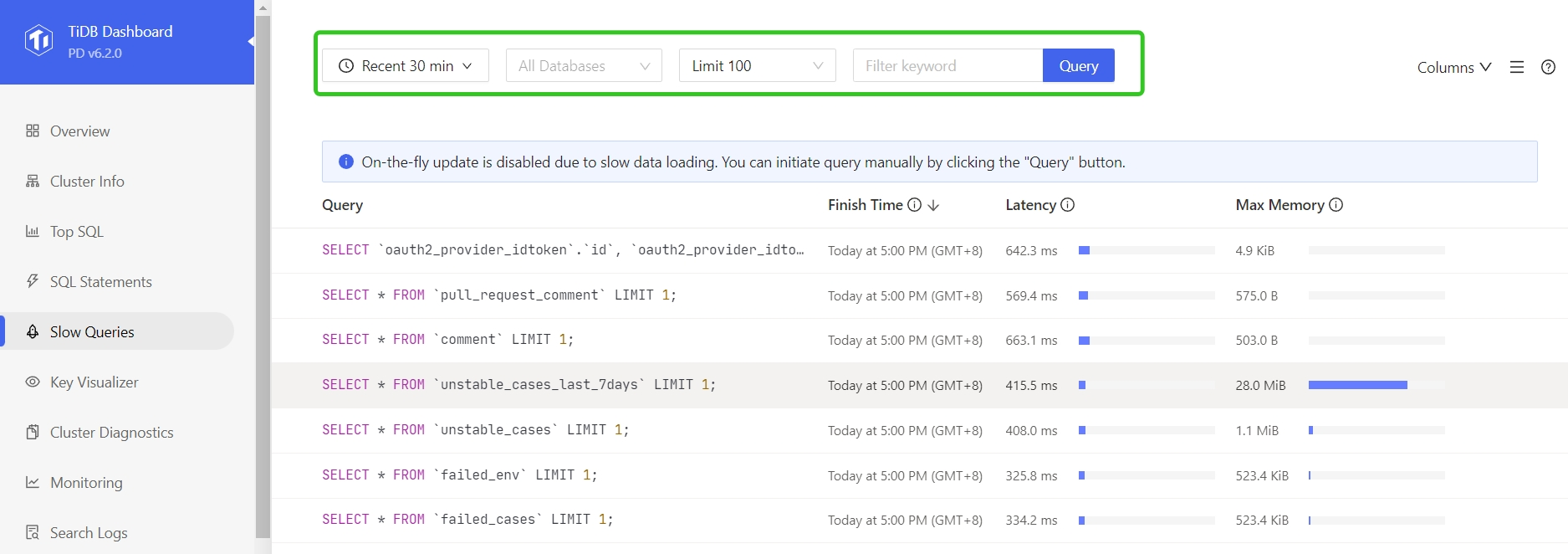
Display more columns
Click Columns on the page and you can choose to see more columns. You can move your mouse to the (i) icon at the right side of a column name to view the description of this column:
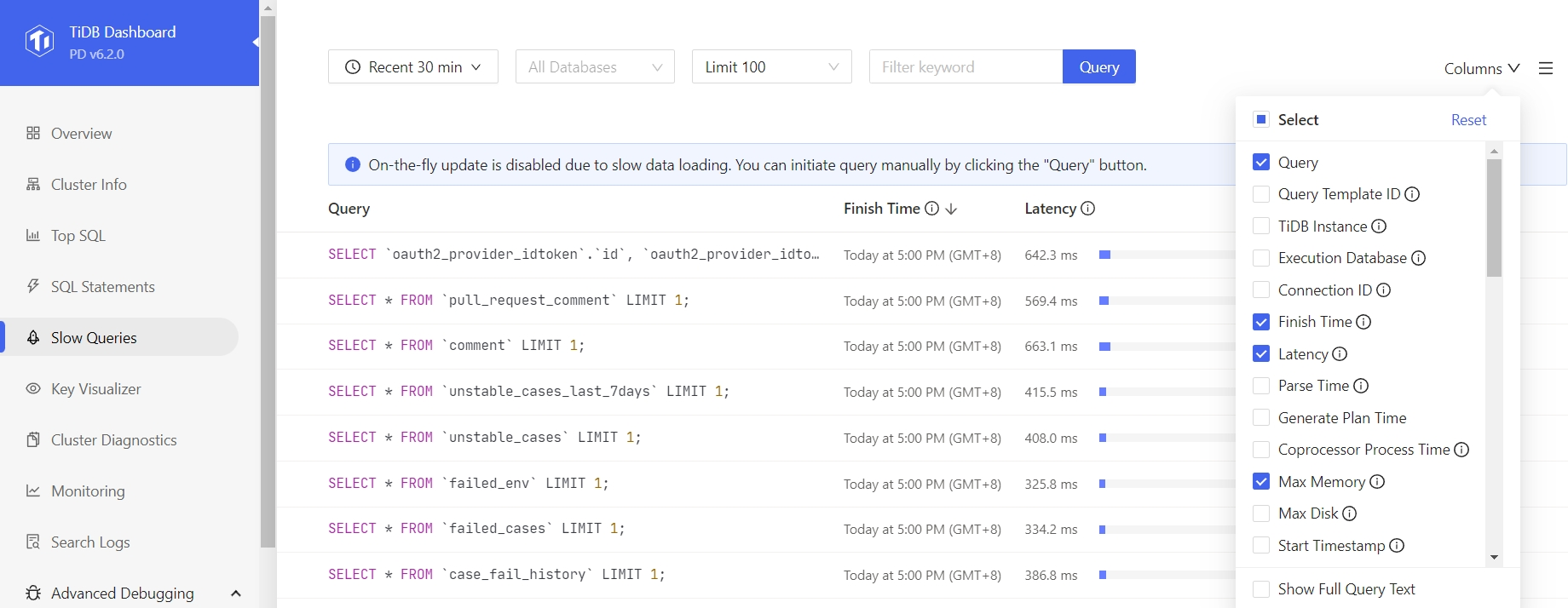
Sort by column
By default, the list is sorted by Finish Time in the descending order. Click column headings to sort by the column or switch the sorting order:
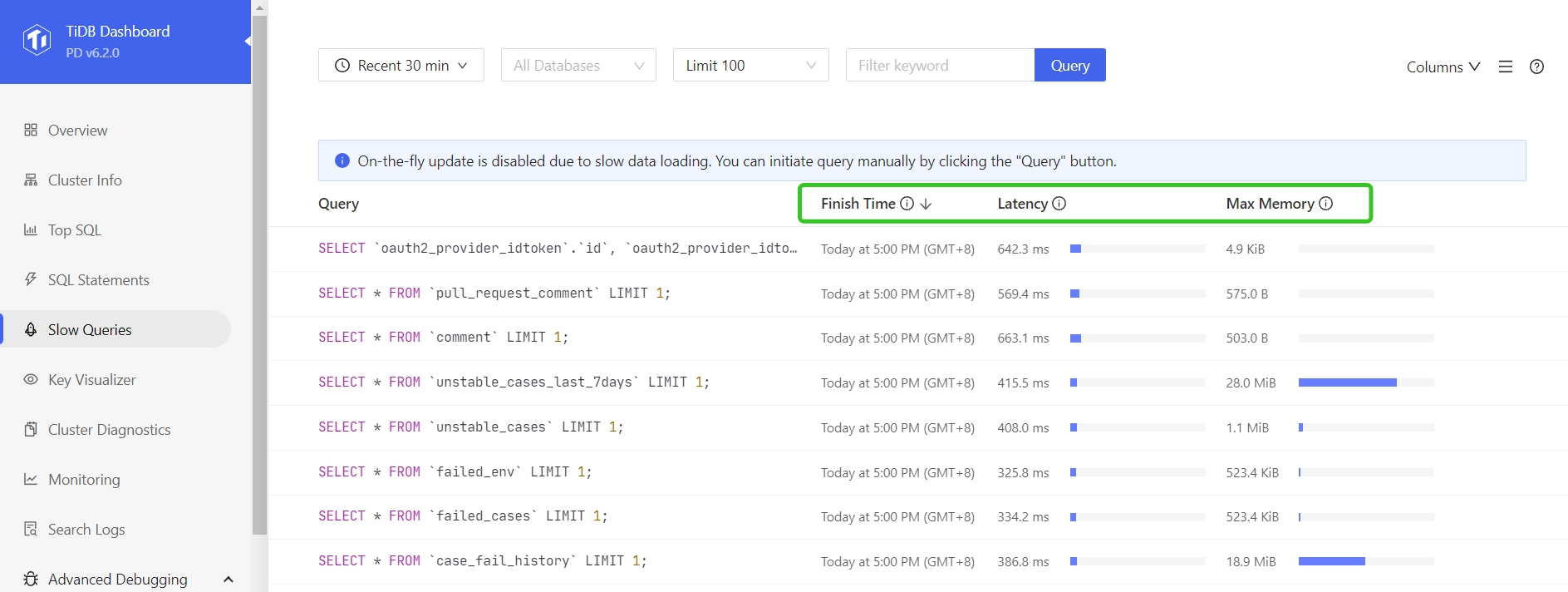
View execution details
Click any item in the list to display detailed execution information of the slow query, including:
- Query: The text of the SQL statement (area 1 in the following figure)
- Plan: The execution plan of the slow query (area 2 in the following figure)
- Other sorted SQL execution information (area 3 in the following figure)
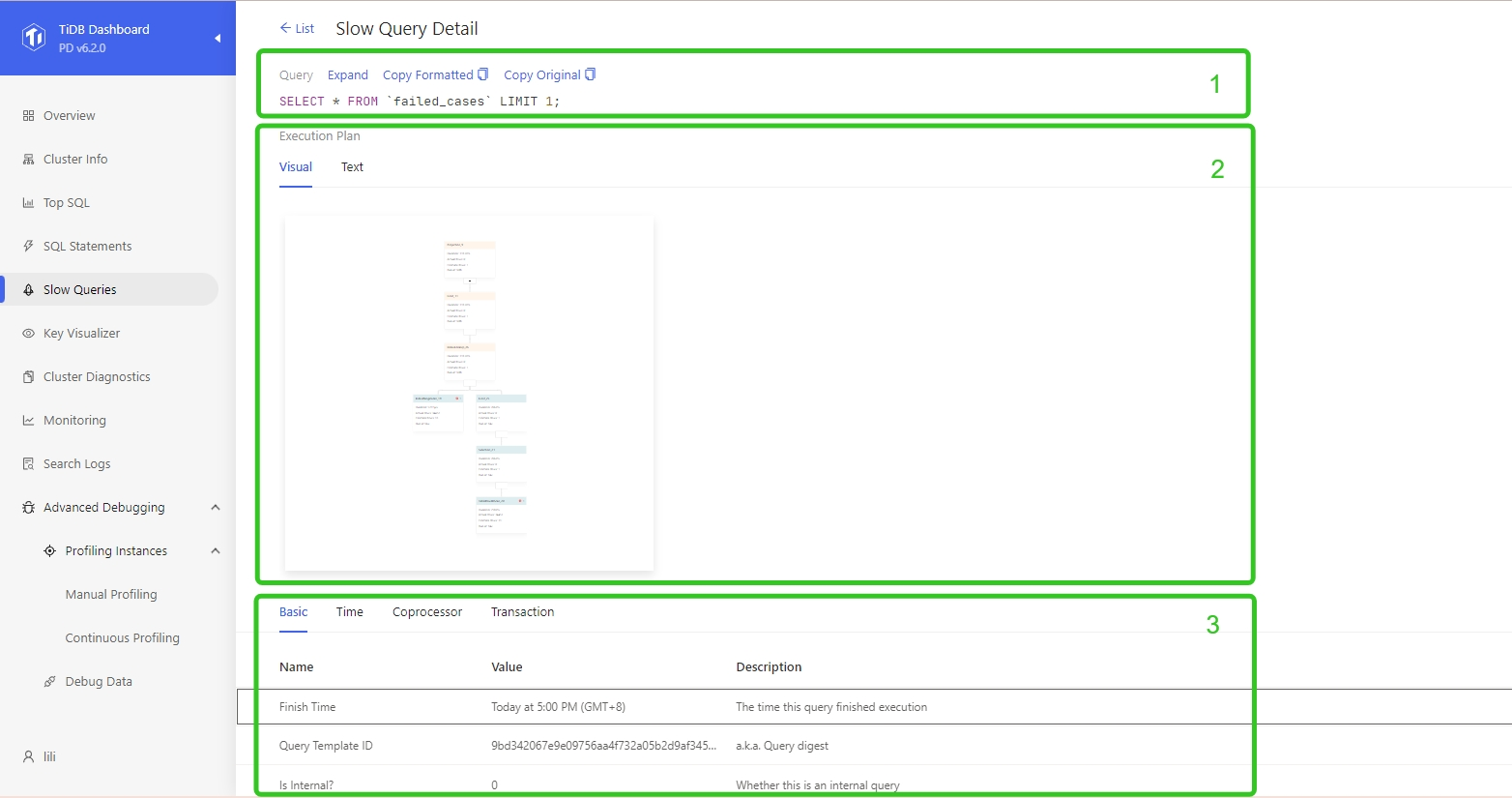
SQL
Click the Expand button to view the detailed information of an item. Click the Copy button to copy the detailed information to the clipboard.
Execution plans
On TiDB Dashboard, you can view execution plans in two ways: Graph and text. Visual execution plans allow you to learn each operator of a statement and detailed information more intuitively. See Understand the Query Execution Plan to learn how to read a execution plan.
Visual execution plans
The following figure shows a visual execution plan.
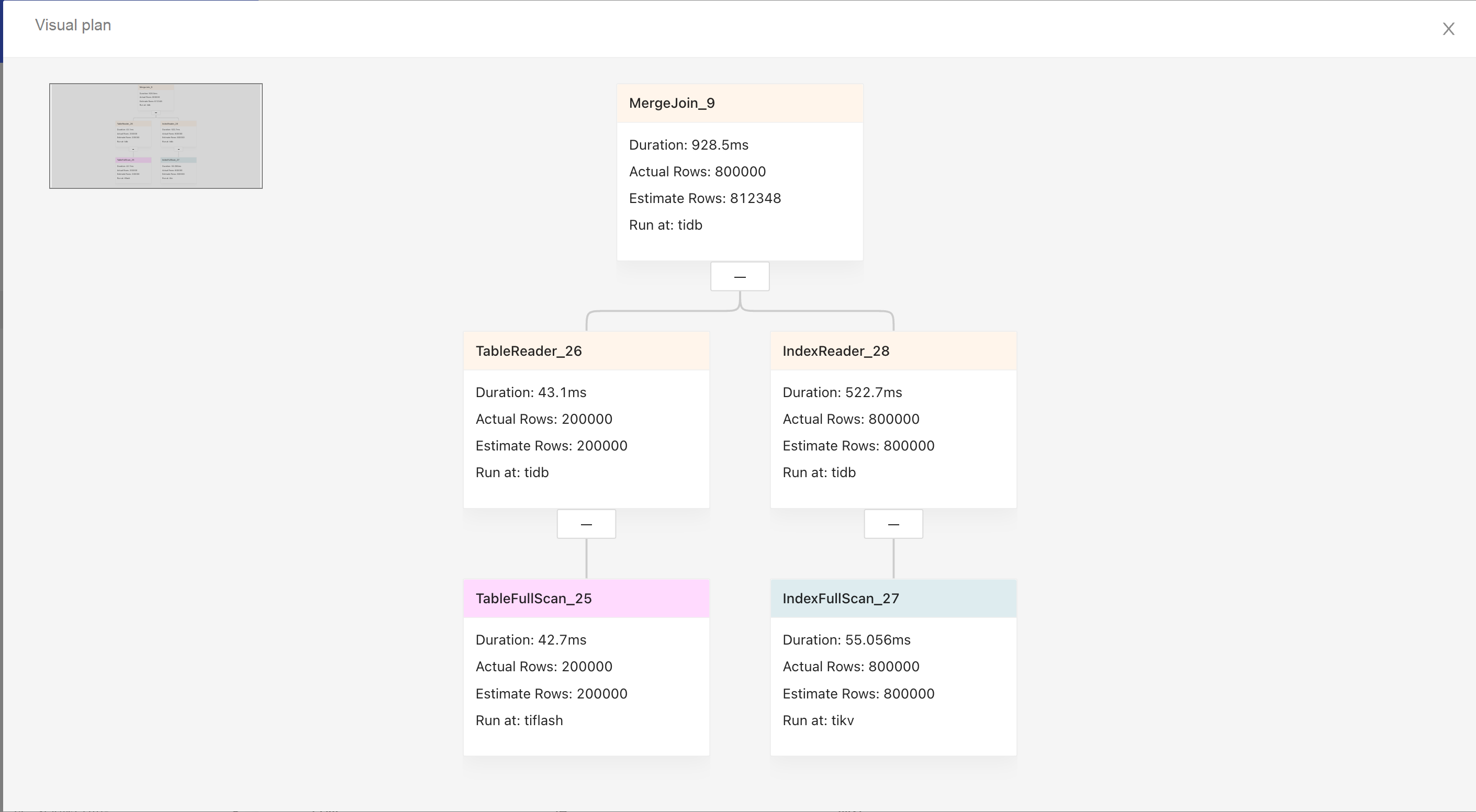
- The graph shows the execution from left to right, and from top to bottom.
- Upper nodes are parent operators and lower nodes are child operators.
- The color of the title bar indicates the component where the operator is executed: yellow stands for TiDB, blue stands for TiKV, and pink stands for TiFlash.
- The title bar shows the operator name and the text shown below is the basic information of the operator.
Click the node area, and the detailed operator information is displayed on the right sidebar.

SQL execution details
Click the corresponding tab titles to switch information of SQL executions.